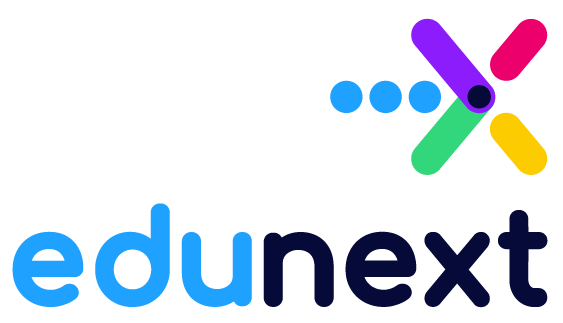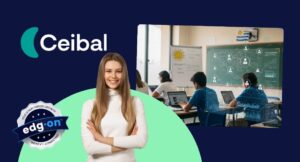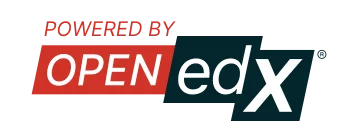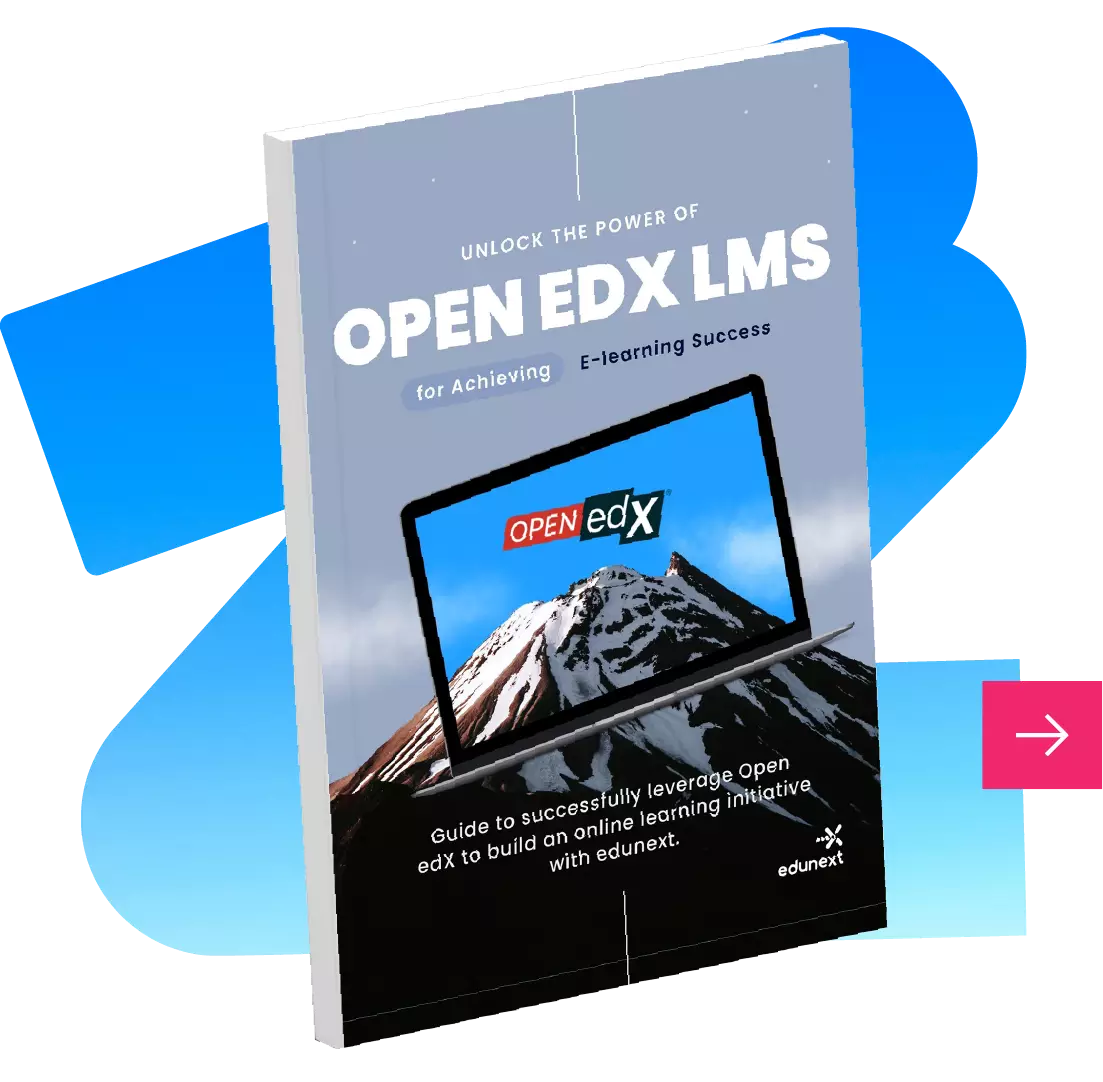Table of Contents
Education is constantly evolving, increasingly focusing on interactive and collaborative learning experiences. Learning Tools Interoperability (LTI) is revolutionizing the way educators design and deliver educational content. Although implementing LTI 1.3 might seem challenging, this blog presents a practical way to implement 7 tools using a single URL in Open edX STUDIO.
We have this top 7 list of free tools (some with limitations depending on the component and tool you wish to use). However, all these LTIs will allow you to experiment with interactive content in your courses.
1. Padlet – Visual Collaboration:
A digital platform for creating virtual boards that fosters collaboration and real-time idea sharing.
- Discussion Boards: Educators can set up a Padlet as a forum where students post their opinions on a study topic, allowing for interactive and visual idea exchange.
- Student Presentations: Students can use Padlet to create multimedia presentations that include text, images, and videos, facilitating creative expression and the assessment of digital skills.
- Class Resources: Teachers can share instructional resources and useful links on a Padlet, making all course materials accessible in one place for students.
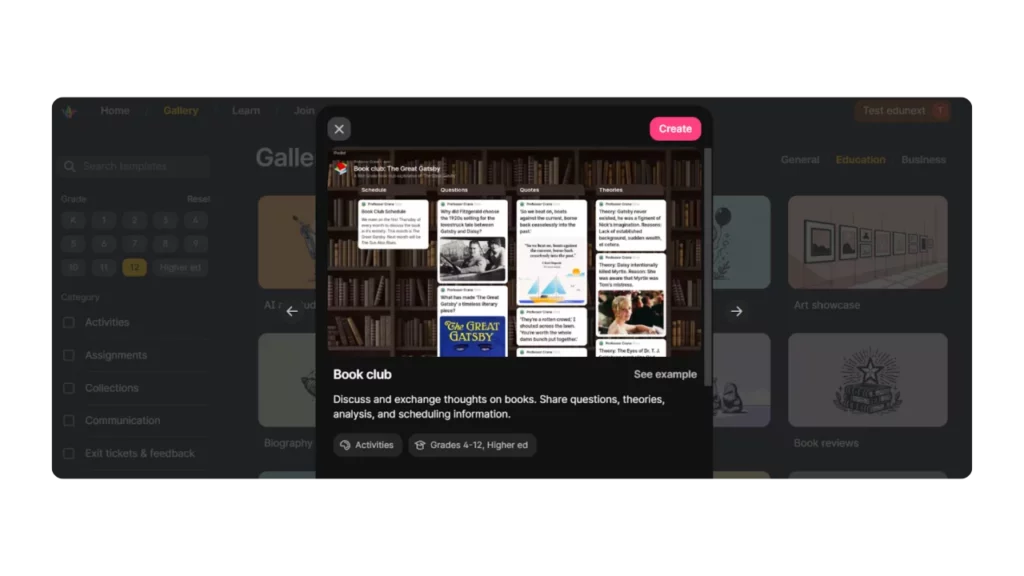
2. VoiceThread – Multimedia Dialogue:
Allows users to create multimedia presentations and integrate comments in various formats, enhancing participation and collaboration.
- Enhanced Discussions: Educators can upload visual or text materials, and students can add voice, text, or video comments, fostering richer and more accessible discussions for everyone.
- Student Assessments: Teachers can use VoiceThread for student presentations, allowing real-time comments that can include constructive feedback and questions.
- Foreign Language Lessons: It’s ideal for speaking and listening practice, as students can record and listen to pronunciations, and teachers can provide direct corrections.
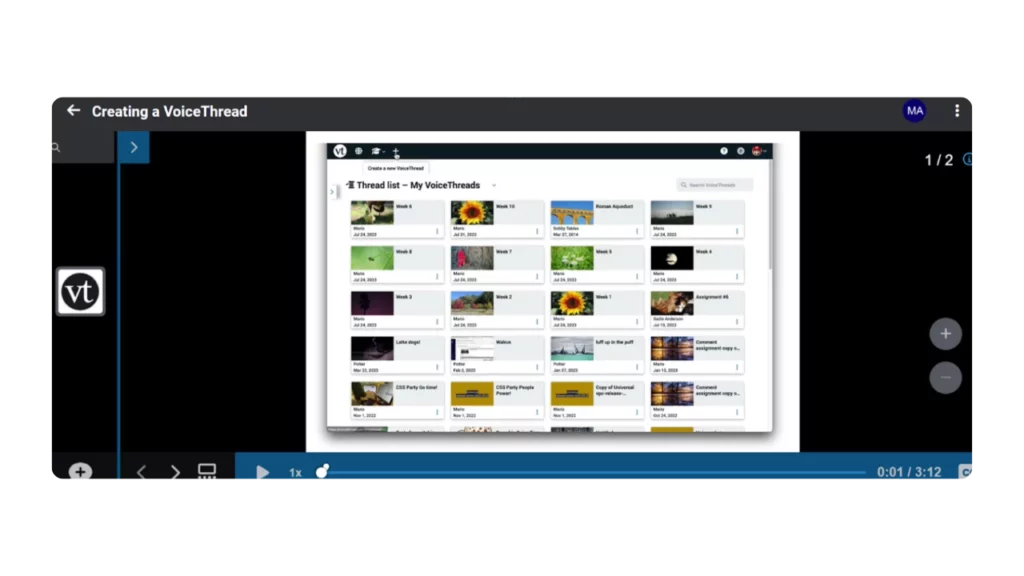
3. PlayPosit - Interactive Videos:
Transform videos into interactive learning tools by integrating questions and surveys.
- Integrated Assessments: Instructors can embed multiple-choice or open-response questions within videos to assess students’ understanding at specific points.
- Flipped Classroom: Teachers can prepare videos for students to watch outside the classroom, with integrated interactive activities to prepare them for discussions or in-class activities.
- Instant Feedback: Students receive immediate feedback after answering questions, helping to clarify misunderstood concepts right away.

4. Quizizz - Quizzes and Interactive Games:
Facilitates the creation of real-time quiz games, providing a fun and effective way for assessing and reviewing concepts.
- Quick Assessments: Educators use the platform for quick assessments to gain instant understanding of student progress.
- Distance Learning: Quizizz is particularly useful in remote learning, allowing students to participate in quizzes from anywhere and promoting interaction despite physical distance.
- Gamification of Learning: By incorporating game elements such as points, leaderboards, and timers, quizzes become a more engaging and motivating activity for students.
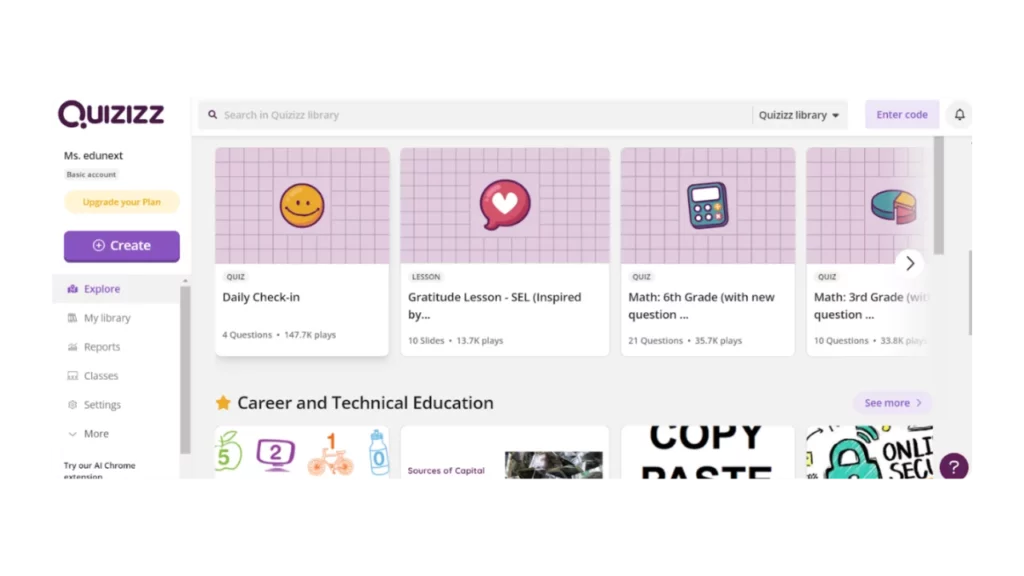
5. Nearpod – Interactive Lessons:
Allows educators to create lessons with multimedia activities that make classes more interactive.
- Interactive Lessons: Teachers can create presentations that include quizzes, drawing activities, and videos, making classes more interactive and increasing student engagement.
- Virtual Field Trips: Using Nearpod’s virtual reality feature, educators can take students on virtual field trips to historical or geographical locations, enriching the learning experience without leaving the classroom.
- Real-Time Feedback: Nearpod allows educators to get instant responses through quizzes and surveys, facilitating quick assessment of student understanding and enabling real-time adjustments in teaching.
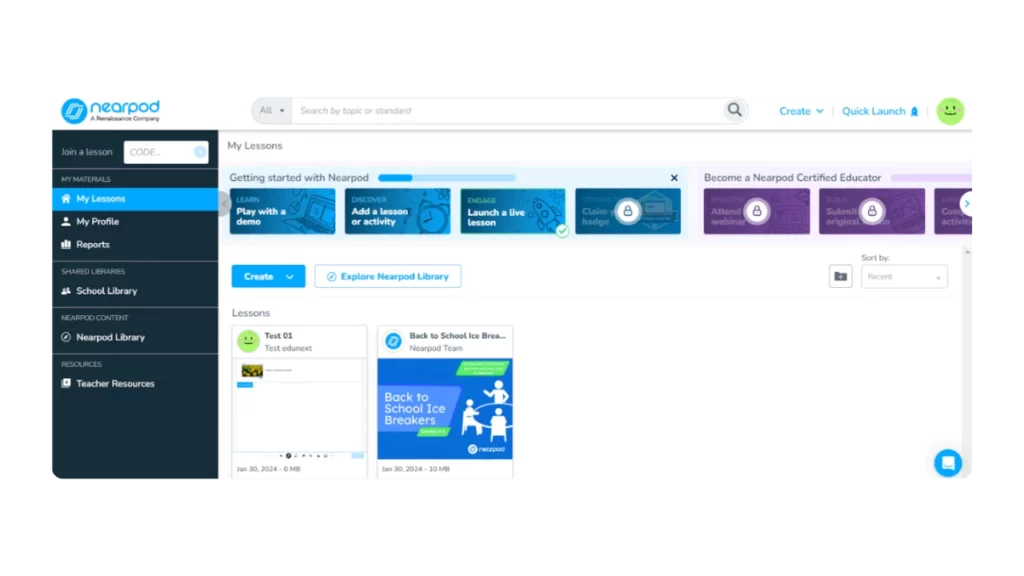
6. Wizer – Interactive Worksheets:
Offers the creation of interactive and customizable worksheets that can include multimedia, drawings, and games.
- Multiple Choice and Open-Ended Questions: Allows for quick and effective assessment of student understanding.
- Multimedia Integration: Educators can add videos, images, and links to make the content more engaging.
- Drawings and Maps: Students can interact directly by drawing or marking on images and maps.
- Puzzles and Games: Includes playful activities that can be customized to review or introduce topics.
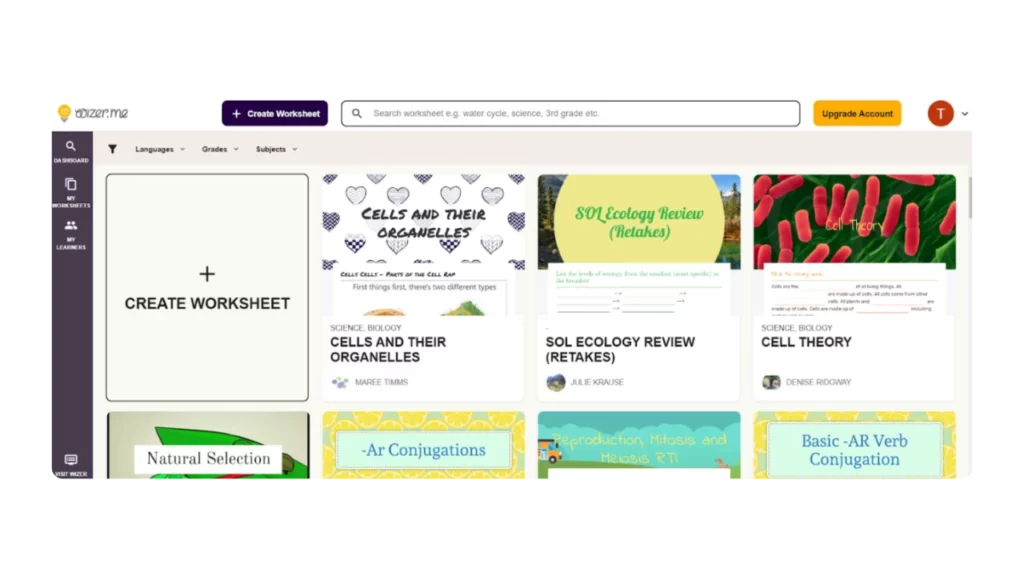
7. ThingLink – Enriched Interactive Content:
Allows for the creation of interactive content with 360° images and virtual reality, enriching the learning experience.
- Virtual Tours: Create virtual tours of historical or geographical sites where students can explore interactively, adding an immersive dimension to learning.
- Science: Use 360° images to explore anatomical models or entire ecosystems, with embedded tags and resources providing detailed information.
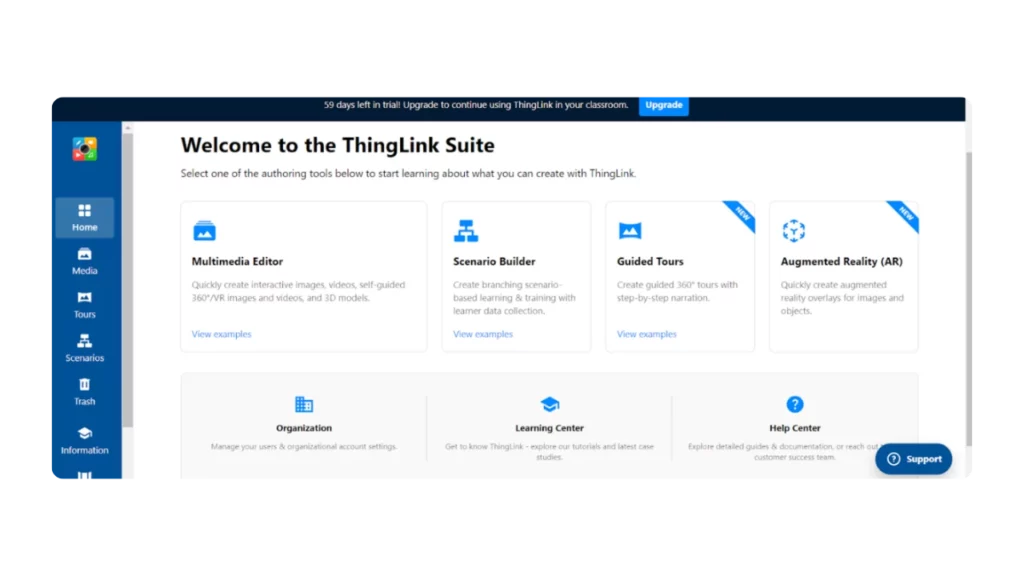
Pros and Cons of Using This Method:
- Pro: It allows for easier implementation of interactive content; you only need to copy and paste the link to your component in the “LTI Launch URL” and “Tool Initiative Login URL” fields.
- Con: You won’t be able to get data on which students interact with the activity in STUDIO without a complete connection between the tools, limiting the ability to automatically grade students from these activities in STUDIO.
If you decide to try any of these tools, follow the step-by-step tutorial:
Using LTI 1.3 facilitates the incorporation of interactive content, optimizing time and enriching your courses with dynamic activities. These tools not only promote active participation but also collaborative learning.
We invite you to explore these seven tools that you can easily add to your courses via a simple URL. If you wish to add another tool that is not on the list, it is important to know that not all LTI tools can be integrated this way; many require specific Keys to connect with the Learning Management System (LMS). Therefore, it is essential to thoroughly research the tool you wish to implement to ensure it meets your needs and the implementation settings within STUDIO.
If you are ready to innovate your teaching methods and need guidance in the process, do not hesitate to contact us at sales@edunext.co. We are here to support you every step of the way towards more interactive and collaborative education.