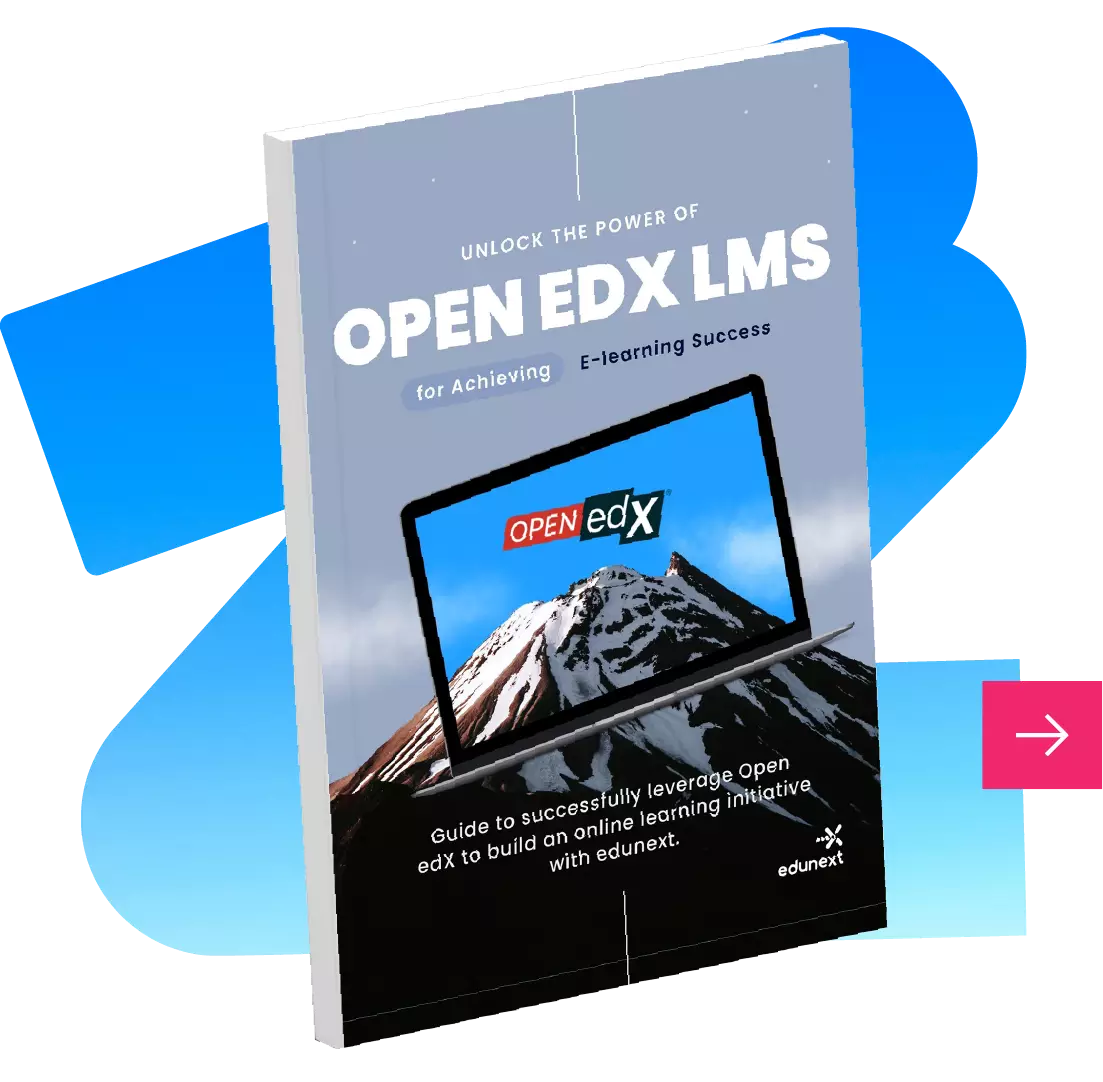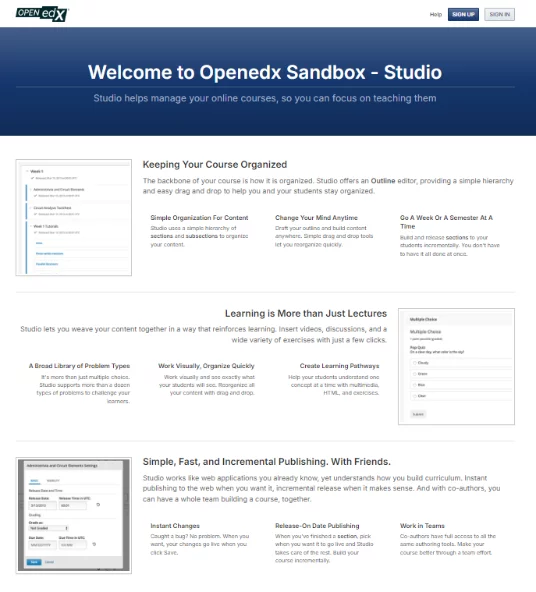
Studio is the place where you’d go to author your course, create and built course content, add and organize courseware, add and configure activities, import external content, upload course files and configure course policies and settings. It allows multiple users to work even simultaneously on the same course.
It is a separate application, but it uses the same authentication as the LMS (same email and password), but only course authors (users with specific permissions for one or more course) need to log in to studio. If a learner accidentally logs in to STUDIO, he’ll reach the STUDIO home page, but nothing more.
This article will describe some of its main features/components.

Unleash your creativity! Explore Open edX Studio Sandbox and design captivating online courses. Add videos, quizzes, and assessments. Become an innovative digital educator today!
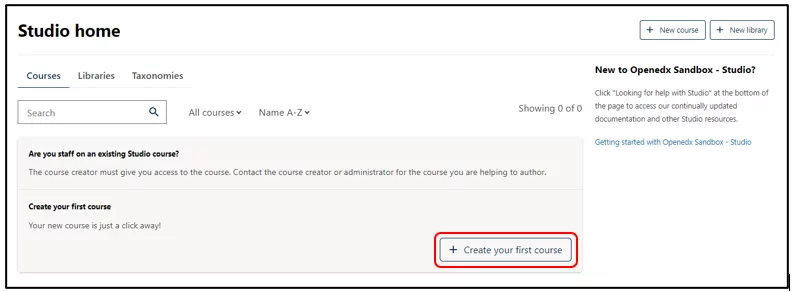
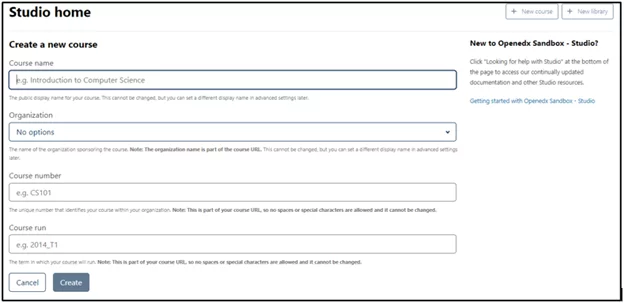
Bring your educational vision to life! Open edX’s “Create a New Course” page empowers you to design impactful learning experiences. Craft your course outline, add engaging content, and set assessments. Start shaping the future of education today!
One of the first tasks to be done in Studio is to create the Course outline, by adding sections, subsections to contain the units that will have the course content.
For each section or subsection, the author can configure the release date and visibility options.
You can drag and drop sections, subsections and units to their desired location, and easily clone, move or delete these same objects when building your course.
Subsections can be configured as prerequisites, so that the learners will be required to complete one before being able to enter the next.
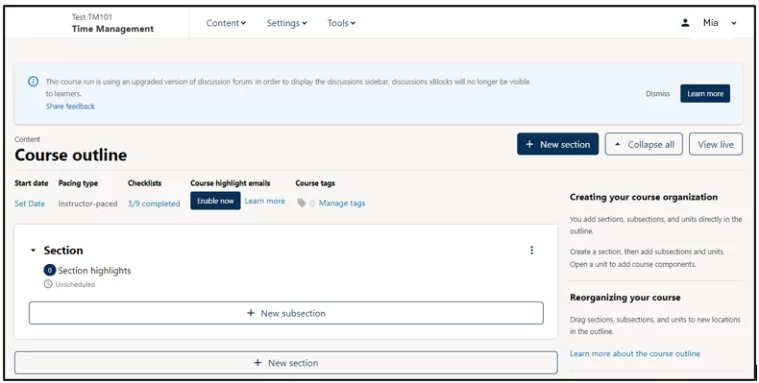
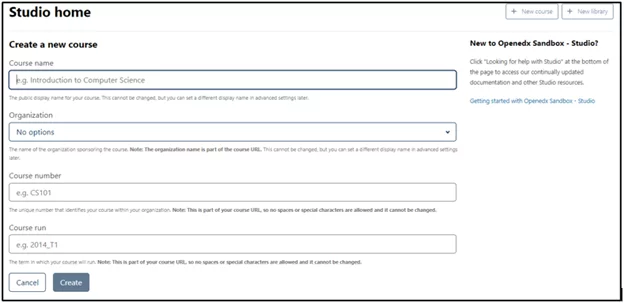
Bring your educational vision to life! Open edX’s “Create a New Course” page empowers you to design impactful learning experiences. Craft your course outline, add engaging content, and set assessments. Start shaping the future of education today!
Authors can notify students of important dates or exams or any other important announcements. Each update is marked with a date and is written in plain text or in HTML format.
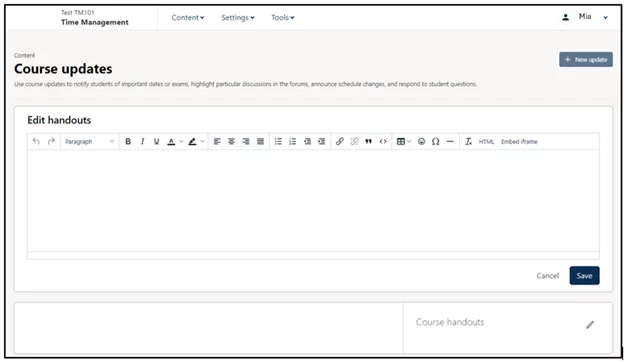
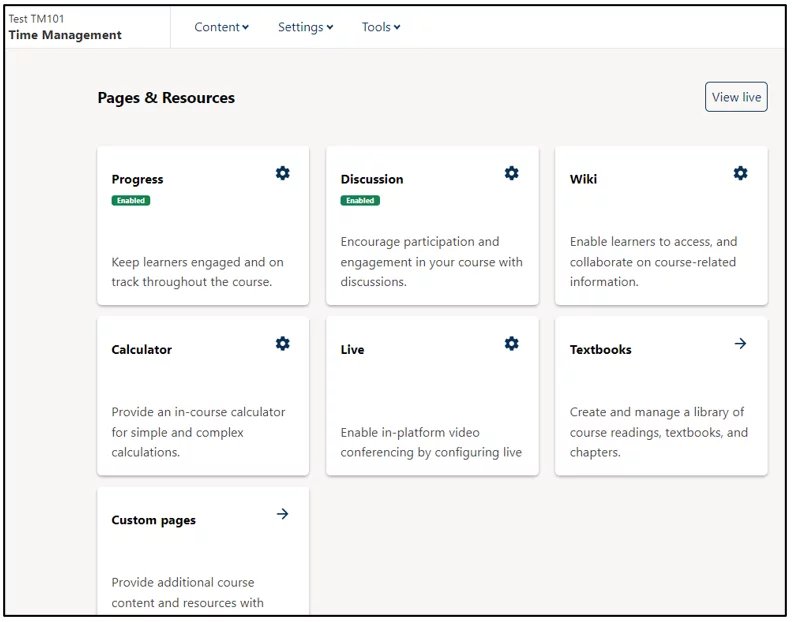
Authors can create additional pages for a course and also set the order of the pages as required. This allows extra flexibility to add HTML content to courses outside of the main course structure.
Users can see the additional pages even if they are not yet registered or logged in a course.
Pages represent the different tabs in the course interface.
Some pages are created by default and are required for the course to work, such as:
Some pages are optional, and appear only when the author enables some specific functionality:
Notes: leave notes to your learners providing special instructions for an assignment.
Custom pages: create personalized pages to provide additional course content to your students such as grading policy, course calendar or, course slides.
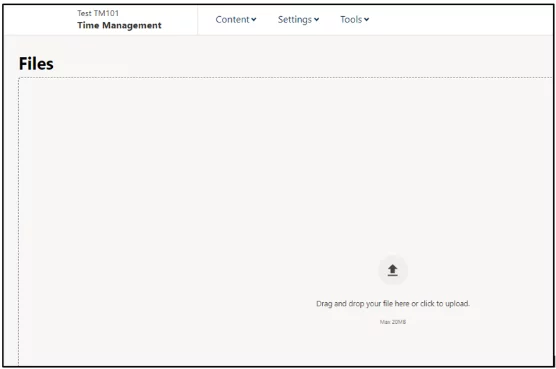
Authors can easily drag and drop or select local files to upload course files, images, audio to foster interaction with the learners.
The list of files can be sorted by different properties and searched by keyword.
Files can be blocked to prevent them from being accessed by users that are not enrolled in the course.
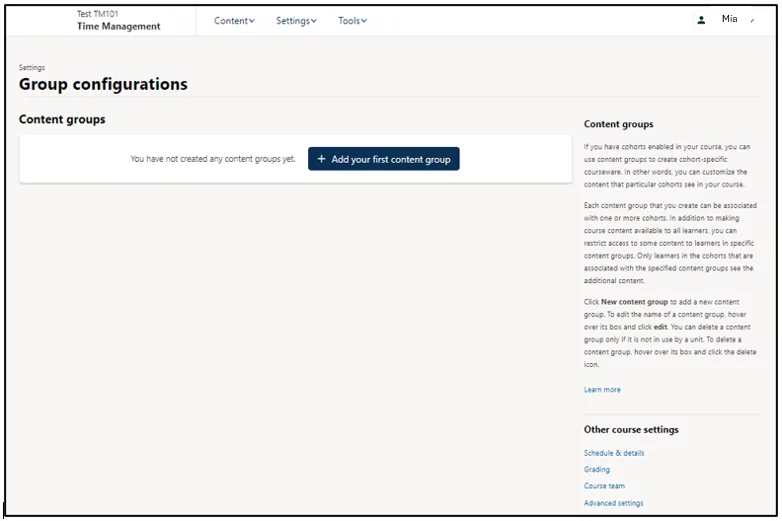
Create content groups that can be used to personalize the content availability for different cohorts in the course.
Try group configurations and conduct A/B tests.
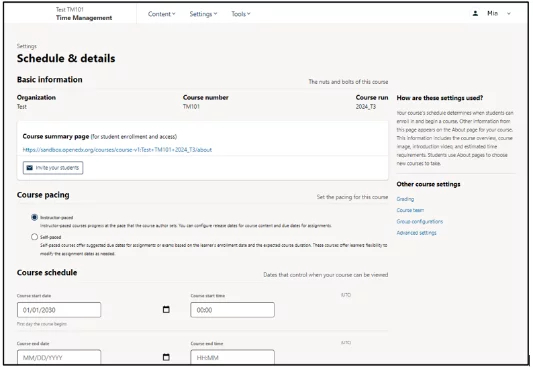
The course schedule defines when a learner can enroll and start a course.
This page includes the course overview, image, details, estimated time requirements prerequisites, and a course introduction video
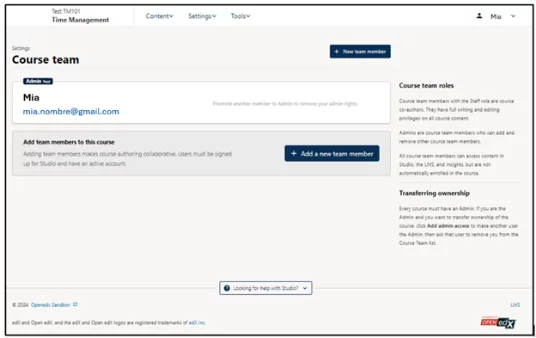
Divide the members of your team to assign different categories according to their role.
There are 2 different roles:
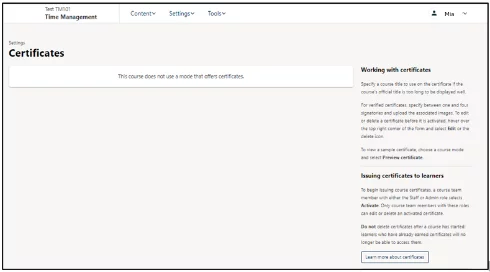
Once the learner completes the course requirements, he can access his certificate. If no certificates are provided for a course, the system will reflect that.
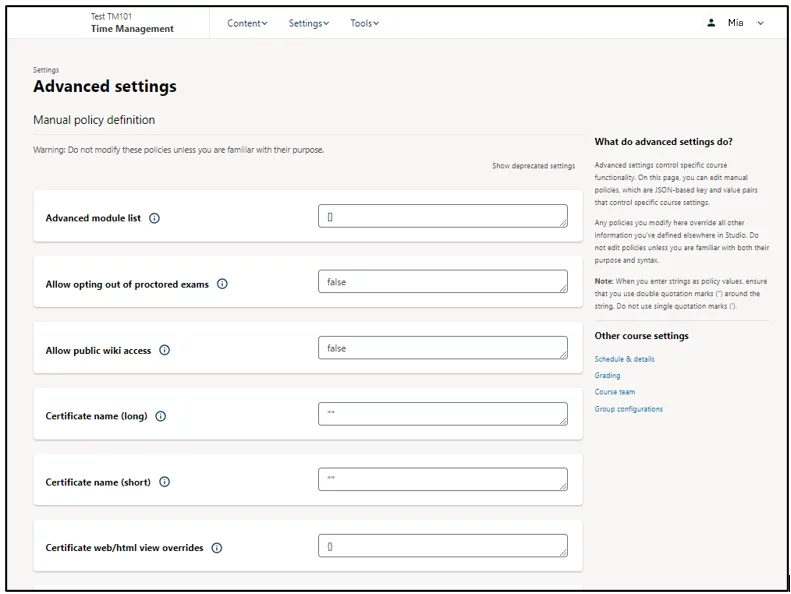
Through this page, it is possible to edit specific course functionality to control specific course settings.

On this page, the author can replace an existing course or import a new one, created or edited outside of Studio.
It is possible to export: course content and structure, course dates, grading policy, group configurations, and settings on the advanced settings page.
The format for the export or import of courses in the Open edX platform is OLX.
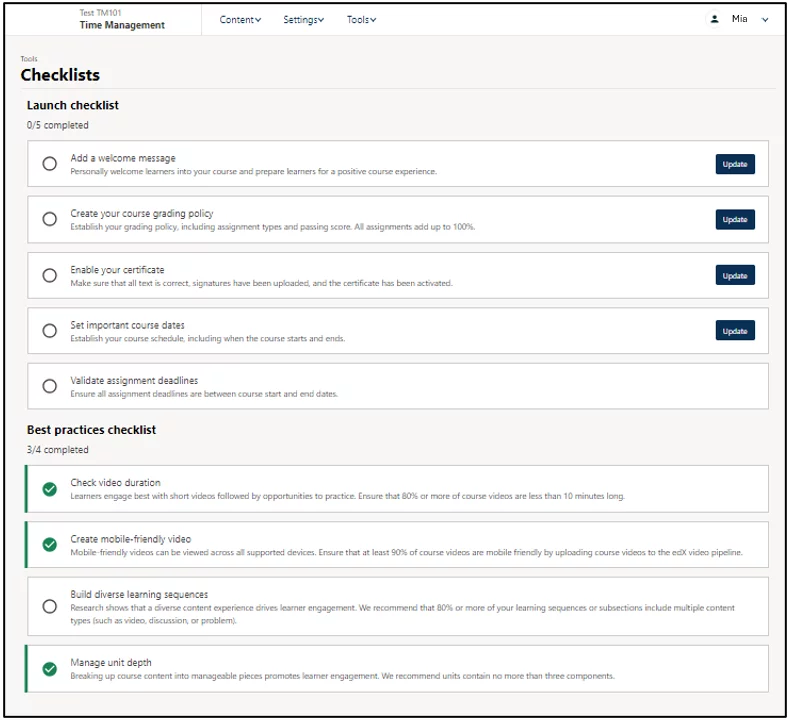
Create checklist enables authors to include all the important items that they need to complete before launching a course.