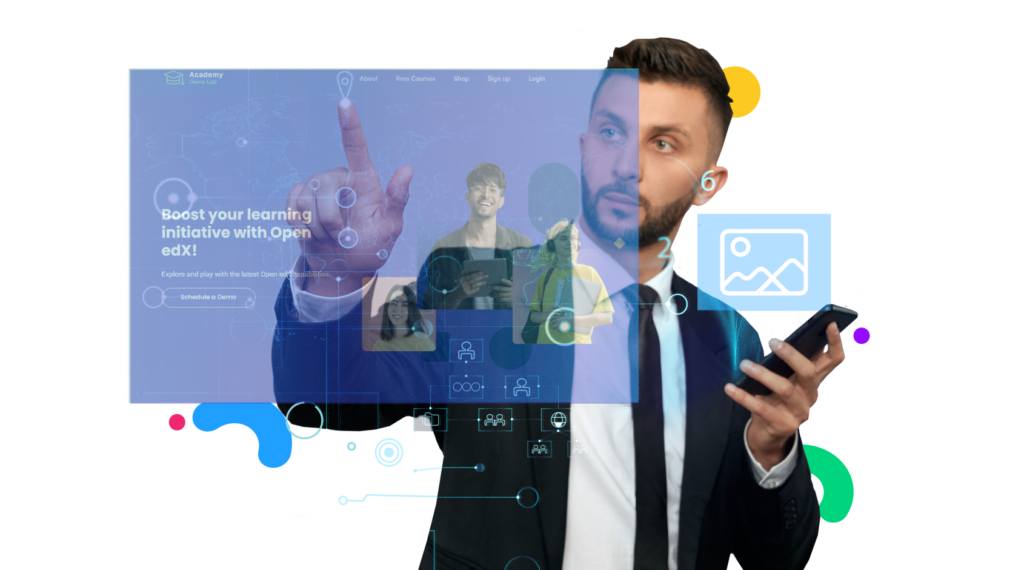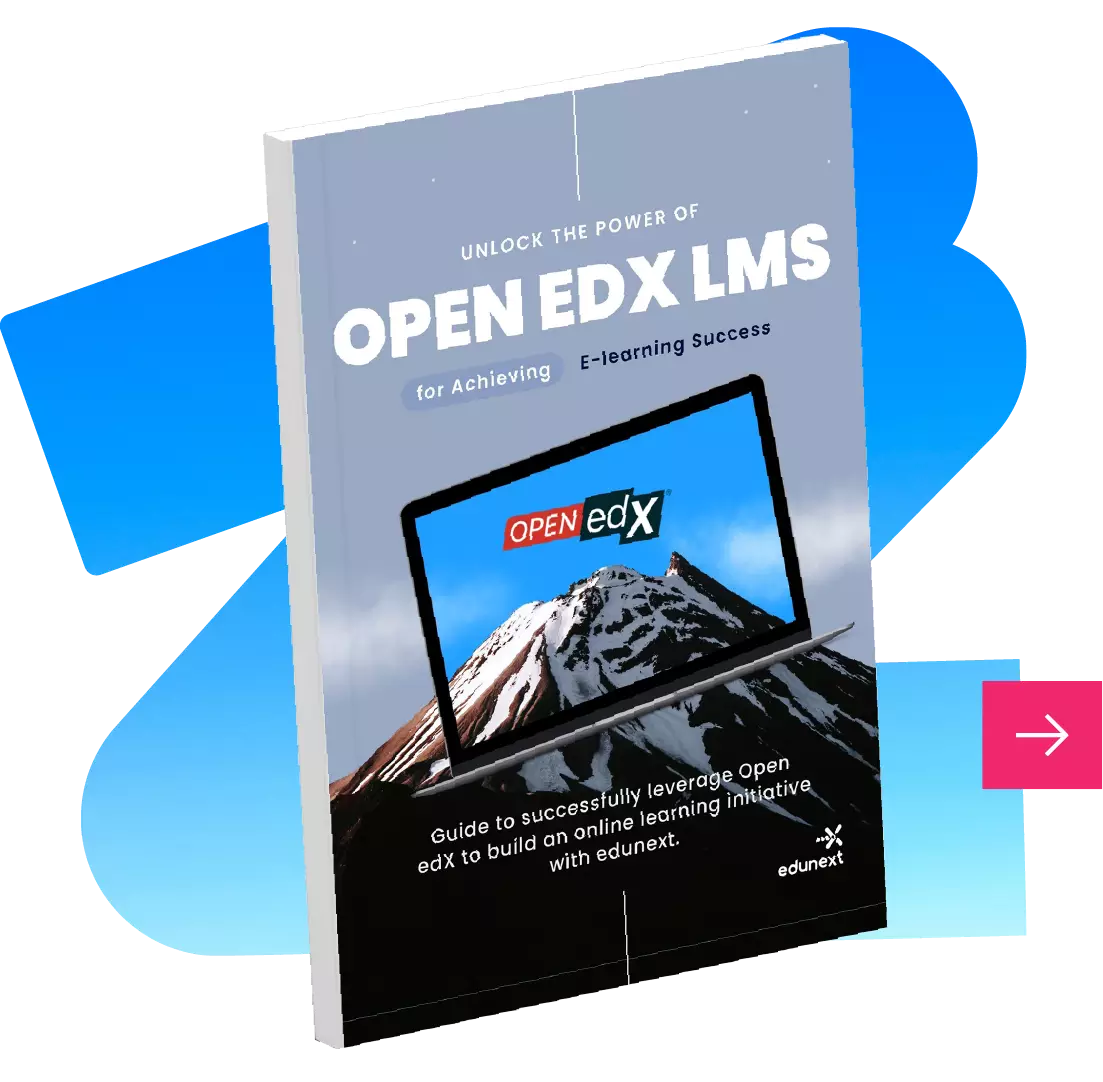🎯H2H Webinar: Facilitating Group Learning with AI 🗓 July 24 | 💻 Online
It is the place where learners find about the online learning initiative, sign up, browse and find available courses, enroll in them, consume the course contents, interact in the course, and ultimately obtain their course certificates.
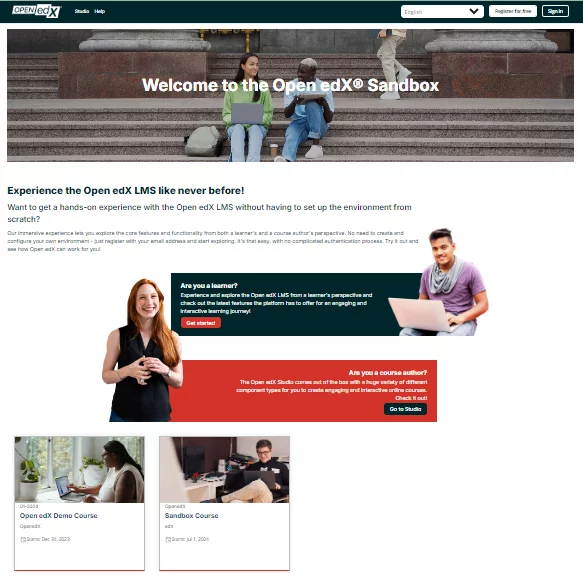
Visitors can browse the homepage, the course catalog, and some additional static pages, to find all the general information about the online learning initiative and its offering.
The homepage normally has a very strong brand presence, some key information for all users, and a list of some or all of the courses available
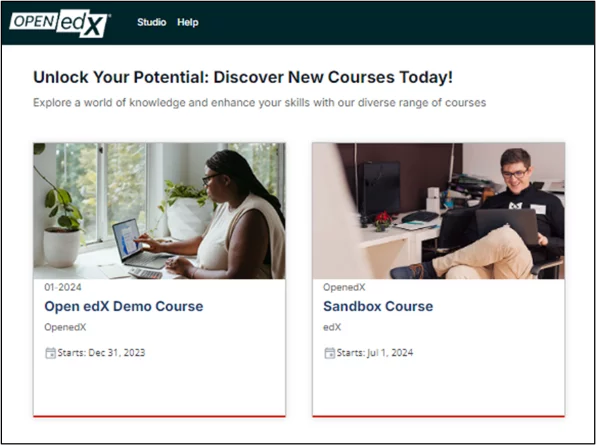
The course catalog will display all the courses that are currently available for learners to enroll in.
Learners will be able to search by keywords or filter the courses by some criteria.
For each course, there will also be a course description page with the relevant information. These pages can be accessed by all visitors even before having a session in the system.
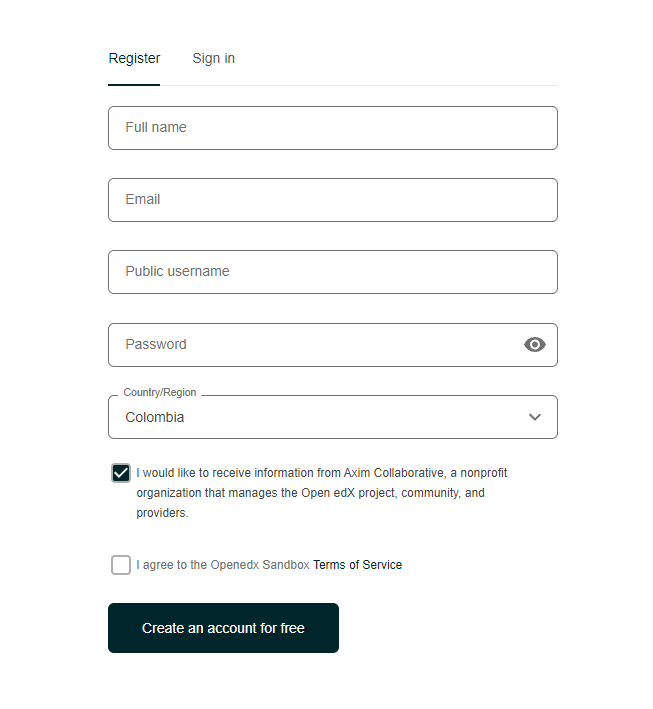
The LMS has user registration and login functionality.
The registration can be free or restricted by the email domain.
Users can log in or sign up with their credentials through the integration with third-party identity providers such as services and social networks (Google, Facebook or Linkedin), organizational domains, using Google, Office 365 or Microsoft’s Active Directory, Identity providers that support the SAML protocol and other Oauth 2.0 identity providers.
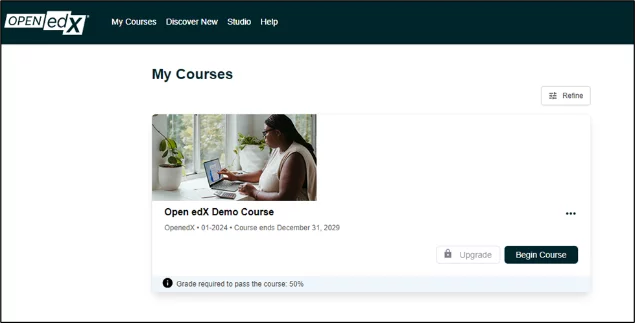
After login, the user normally lands in the learner dashboard, where he/she sees all the courses in which he is enrolled.
The learner can see the list of courses in which they are already enrolled, see the starting date of each course, and access those that have already started.
They can also unenroll or change their email notification settings for a particular course.
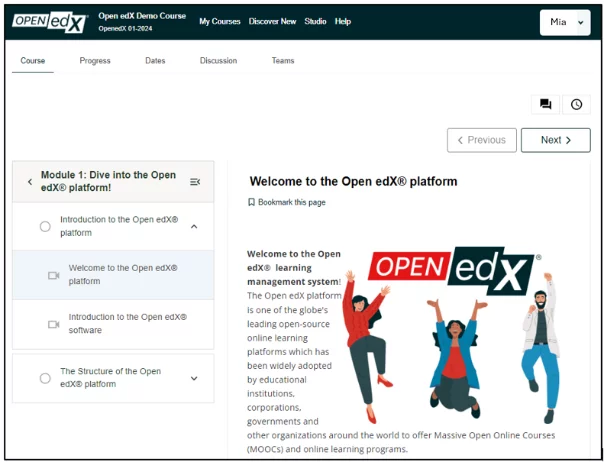
Courses can be free and freely accessible. They can be configured to allow access only on certain dates, or only up to a certain number of students.
Closed courses can be configured so that they can only be accessed by the invitation of the course administrator.
You can include paid courses, both completely closed and that require payment to enter, or open access courses but that at some point require payment to continue or obtain a certificate. Here you will find more information about how to monetize your online learning initiative.
The course layout is organized into several tabs located at the top. These tabs provide access to various course components and functionalities. While specific features might vary depending on course configuration and settings, the following are the most frequently encountered tabs available in virtually every course:
This is the first and main tab, and it includes the course outline, or the expandable / collapsable list of section subsections and units for the course.
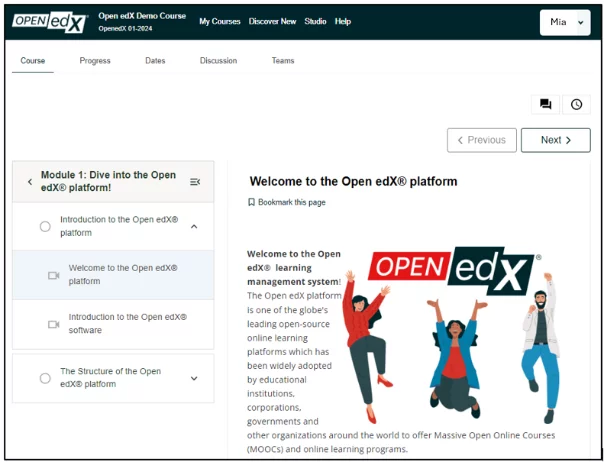
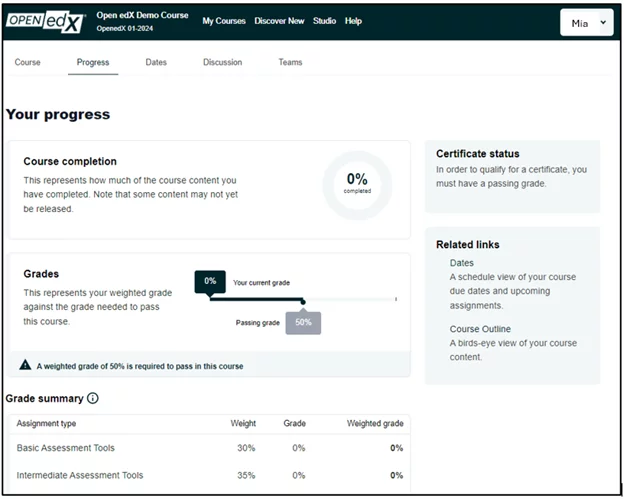
Important information about how long you have access to a course, its start and end dates.
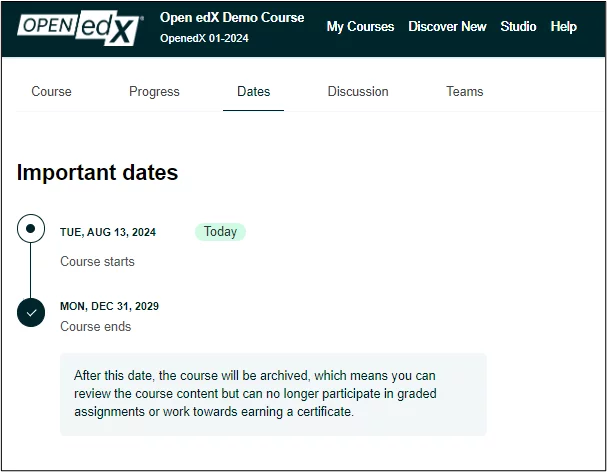
Here you will find all the information about the discussions you participate in.
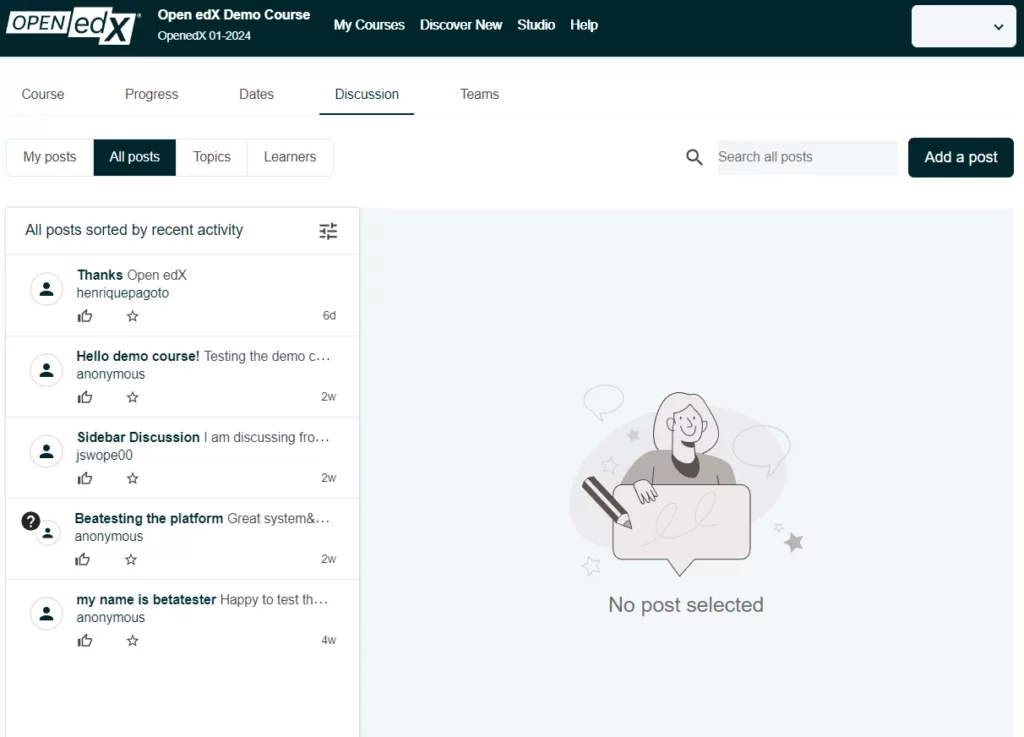
Instructors also utilize the LMS for course navigation. Those with instructor privileges will notice certain distinctions:
The most important section the instructors will find in the LMS is the Instructor dashboard, where they can manage the main aspects of an operating course.
Do not confuse the learner dashboard of an instructor user in the LMS, (list of their courses) with the instructor dashboard for a course of a user who has instructor permissions in that course.